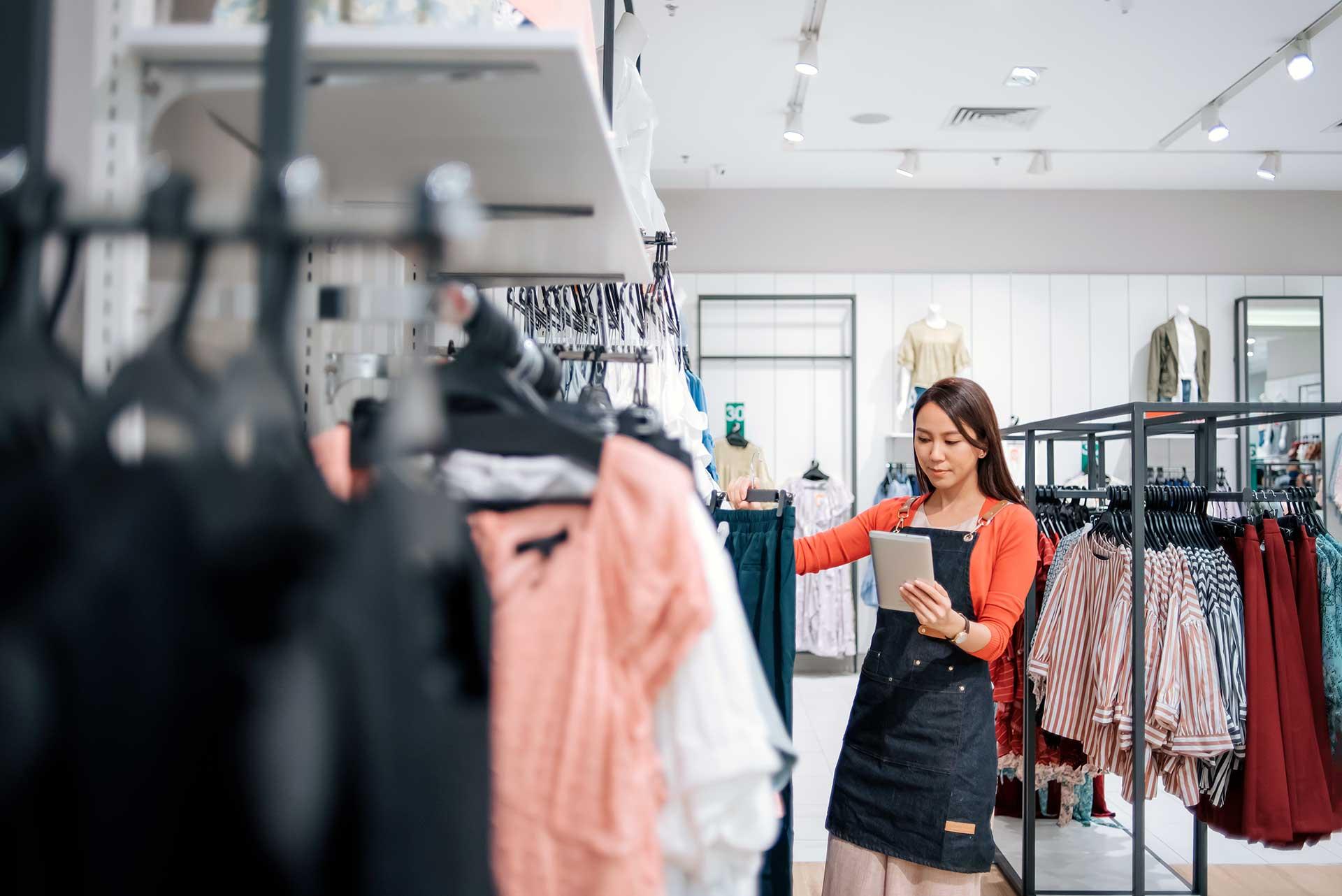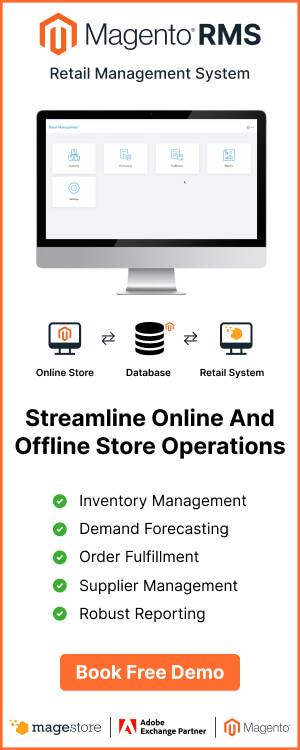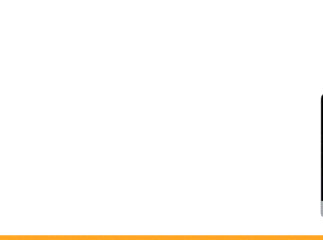Magestore’s new Retail Management Software provides Magento retailers with a Progressive Web App to track inventory without accessing the Magento backend.
Once you configure users and sources in your backend, all your staff needs to do is access a URL using a desktop or tablet device. From there they can log in to the PWA and:
- Manage inventory levels efficiently with low-stock threshold
- Carry out stocktaking to identify and resolve inventory inaccuracies with Inventory Count
- Track all stock changes in your warehouse with Inventory Movement History
- And more!
You can create more users and devices without extra fees. Always customizable, our solution optimizes your operations so you’ll stay agile and competitive.
Features summary
- Lightweight and fast PWA
- Compatible with Magento 2.4.x
- Set up multiple sources
- Create unlimited users
- Customize solutions to fit unique needs
- Track inventory level of each warehouse
- Create and manage units of measure
- Configure purchasing and stock unit of measure for products
- Track in-stock and incoming quantity of each item
- View inventory count history
- Stocktake with barcode scanner to reduce human error
- Adjust inventory quantity based on stocktaking results to reduce inventory discrepancies
- Track inventory movement history from purchasing, sales, stock transfer, stocktaking, and more
Location and staff configuration
Once you’ve installed Magestore’s retail management package, you can set up sources and users in the Magento backend to manage your warehouses.
Our inventory management solution works with the default Magento Source. The admin can create a new user and assign users to the warehouse they’re working on.

Magento inventory management PWA access
In the Magento backend, under Retail Management, you can find the URL to access the PWA.

Your staff can bookmark this link and access the Magento inventory management PWA on any desktop or tablet device with a browser. Now you have the flexibility to set up your own system and utilize your existing devices.
Your team member can log in with the provided username and password, and select the location they’re in charge of.

Then they’ll be able to access the app’s home page, where they can navigate to the relevant inventory workflows.

Unit of measure
Unit of measure definition
A unit of measure (UoM) is the standard unit of measurement that you use to count your stock and describe them in quantities. For example, you can set up different units of measure for mass such as grams, kilograms, or tons.
Some businesses use different units when buying, selling, or storing products. Different units for an item reflect the relationship between the measures and enable quantities to be converted between the purchasing, storing, and selling processes.
Set up UoM on Retail Management PWA
To use this feature, the Admin first needs to enable it in the Magento backend.
Then you can access this feature in the left menu of the PWA, under Inventory > Unit of Measure.

With this function, your managers can set up a new UoM or edit an existing UoM to fit your retail operations.
Inventory management
Inventory overview
To view and manage the inventory of your warehouse or store location, go to Inventory > Inventory Management.

Your warehouse staff can see the current inventory level, including:
- In-Stock: The total quantity of the product in your physical warehouse
- Incoming: All the stock that you’ve ordered from the suppliers but haven’t received
- Threshold: The minimum quantity you should stock to keep up with sales demand. When Magento inventory levels fall below the threshold quantity, you should reorder stock to replenish your items.
- Measure: If you enable Unit of Measure, this column will show the UoM for storage.
To search for a specific product, your staff can filter by SKU, Product Name, or UoM.

Product details
Your staff can click on the View button and open the Product Details page. Here they can:
- See the general information: SKU, Product Name, UoM, and Qty on Hand
- Choose different UoMs for the product
- Edit Qty on Hand for the product

Inventory count
Inventory count is the process of manually verifying the actual quantity and quality of products in your retail warehouse. With Magestore’s new inventory PWA, your staff won’t need to log in to the Magento backend to complete this process.
Start new inventory count
On the Magento inventory management PWA, retail managers can open Inventory Count and click on New Inventory Count.

First, they can add the reason behind this count.
Prepare counting
Then your team can add products to be checked into the inventory count. There are 3 ways they can do this:
- Scanning item barcodes
- Selecting items manually from the product list
- Importing the products from a .CSV file

After finishing preparing the product list, they can start counting immediately.
Count products
Your staff can scan the item barcode to increase the quantity by 1 or type in the counted number.

If there are discrepancies between the theoretical and actual quantities, you can include the reason for the differences.
Complete Magento inventory counting
To complete counting, warehouse managers can:
- Select Complete without adjusting the quantity
- Click on Complete and Adjust to change the in-stock quantity in your Magento database to match the actual quantity in your warehouse

Inventory movement history
To perform an inventory audit or simply track previous inventory movement, your store staff can go to Inventory > Inventory Movement.

The inventory movement history allows store managers to keep track of inventory transactions in their location. They can see:
- The purpose of the transaction (i.e. shipment, bin transfer)
- The change in quantity
- The source where the product is taken out and put in
- The user who performs the action
You’ll get records from:
- Default Magento actions such as creating shipment
- Actions from our Magento POS
- Operations on the Retail Management PWA
To search for specific transactions, your team can use the provided filters by SKU, action type, and more.

Then the staff can export an .CSV file with the list of inventory movement history for tracking purposes.
Conclusion
Magestore’s retail management solution expands Magento’s inventory management capabilities and enables your staff to operate their stores flexibly. If optimizing operations and centralizing inventory data are your top priorities, Magestore can help design a solution that fits your business.
Why not transform your business today with a free consultation with our expert team? Together we can build a roadmap that adapts to your business vision.